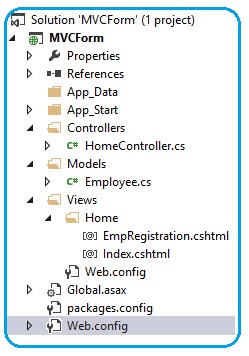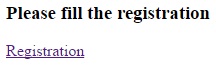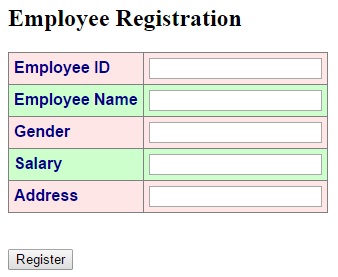In Asp.net MVC, there are no in-built controls available. You need to use jQueryUI, Kendo.UI, Bootstrap or any other JS UI framework for controls. But in ASP.NET MVC you can create HTML controls programmatically. The HtmlHelper class helps you to create HTML controls. This class has number of methods, that helps to create controls. All HtmlHelper methods generate HTML and return the result as a string.
You can think of HTML helpers like old ASP.NET Web Form controls. HTML helpers are more lightweight than ASP.NET Web Form controls. It does not have an event model and a view state. You can also create your own helpers.
To create hyper link, use HTML.ActionLink() helper.
Example in Razor syntax:
@Html.ActionLink("Link Text", "Action Method name")
The first parameter is the link text, and the second parameter is the name of the controller action method.
This method does not link to a view but, you use the Html.ActionLink() helper to create a link to a controller action.You can also create custom helpers.
The Html.ActionLink() helper has several overloads that takes different parameters.
Some of the important parameters are as follows:
- linkText: The text for the link.
- actionName: The action method of controller that is the target of the link.
- routeValues: The set of values passed to the action.
- controllerName: The controller name that targets the link.
- htmlAttributes: The set of HTML attributes to add to the link.
- protocol: The protocol for the link.
- hostname: The hostname for the link.
Let’s do one example on HTMLHelper class. We will create a registration form. When user run this application, a web page will open with the registration link; if the user clicks on the registration link then the registration form is opened. Fill all the details and click on submit button.
The folder structure of above program will be as given below:
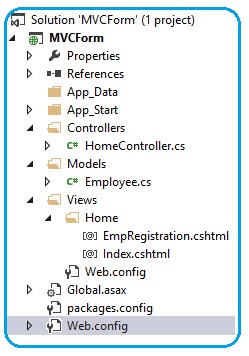
Open the Visual Studio and select new project from the file menu. A dialog box appears; select "ASP.NET MVC4 Application" and click the Ok button.
A window is opened; in that select Empty icon from the template option and select Razor from the View engine drop down list and click ok.
Now add the Controller by right-clicking on the controller folder placed at the Solution Explorer by clicking add → Controller. A window will open; give the name of the controller as HomeController and add it.
HomeController.cs fileusing System.Web.Mvc;
namespace MVCForm.Controllers
{
public class HomeController : Controller
{
public ActionResult Index()
{
return View();
}
public ActionResult EmpRegistration()
{
return View();
}
}
}
When you add the controller, by default only Index() method is available. Add another action method named as EmpRegistration().
Add the Model by right-clicking on the Model folder in the Solution Explorer and add the class. Give the name of the class as Employee.cs
Employee.cs fileusing System;
using System.Collections.Generic;
using System.Linq;
using System.Web;
namespace MVCForm.Models
{
public class Employee
{
public int EmpID { get; set; }
public string Name { get; set; }
public string Gender { get; set; }
public string Address { get; set; }
public double Salary { get; set; }
}
}
Now add two views. One for Index() and second for EmpRegistration(). You can add view by right-click on the ViewResult.
Index.cshtml file<!DOCTYPE html>
<html>
<head>
<title>Index</title>
</head>
<body>
<div>
<h3>Please fill the registration form </h3>
@Html.ActionLink("Registration", "EmpRegistration")
</div>
</body>
</html>
EmpRegistration.cshtml file@model MVCForm.Models.Employee
<!DOCTYPE html>
<html>
<head>
<title>Employee Form</title>
<h2>Employee Registration</h2>
</head>
<body>
<style>
table, th, td
{
border: 1px solid grey;
border-collapse: collapse;
padding: 5px;
}
table tr:nth-child(odd)
{
background-color: #ffe6e6;
}
table tr:nth-child(even)
{
background-color: #ccffcc;
}
</style>
@using (Html.BeginForm())
{
<table style="font-family:Arial; font-size:medium; color:darkblue">
<tr>
<td><b>Employee ID</b></td>
<td >@Html.TextBoxFor(e => e.EmpID)</td>
</tr>
<tr>
<td><b>Employee Name</b></td>
<td>@Html.TextBoxFor(e => e.Name)</td>
</tr>
<tr>
<td><b>Gender</b></td>
<td>@Html.TextBoxFor(e => e.Gender)</td>
</tr>
<tr>
<td><b>Salary</b></td>
<td>@Html.TextBoxFor(e => e.Salary)</td>
</tr>
<tr>
<td><b>Address</b></td>
<td>@Html.TextBoxFor(e => e.Address)</td>
</tr>
</table>
<br /><br />
<input type="submit" value="Register" />
}
</body>
</html>
Execute the application; first you will see the registration page.
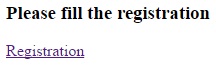
If user clicks on registration link, Employee registration page will be open.
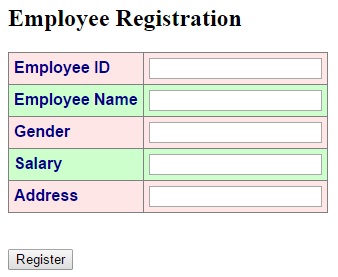
HTML Form Elements
In the above example we used only textbox, but HtmlHelper class provides a rich list of HTML helper that can be used to render HTML
- BeginForm()
- EndForm()
- TextArea()
- TextBox()
- CheckBox()
- RadioButton()
- ListBox()
- DropDownList()
- Hidden()
- Password()